Managing Cache in Oracle NetSuite SuiteCommerce
Oracle NetSuite SuiteCommerce allows you to manage cache invalidation requests across multiple domains, either for the entire domain or specific URLs, ensuring that your web store reflects the most recent changes.
Full Domain Cache Clearing
During development or after redeploying SSP applications, it's essential to clear the cache for the entire domain to ensure updates to content from the file cabinet, script files, CMS, and Item Search API outputs are visible.
This approach is also beneficial when multiple changes have been made, and tracking all affected URLs is impractical.
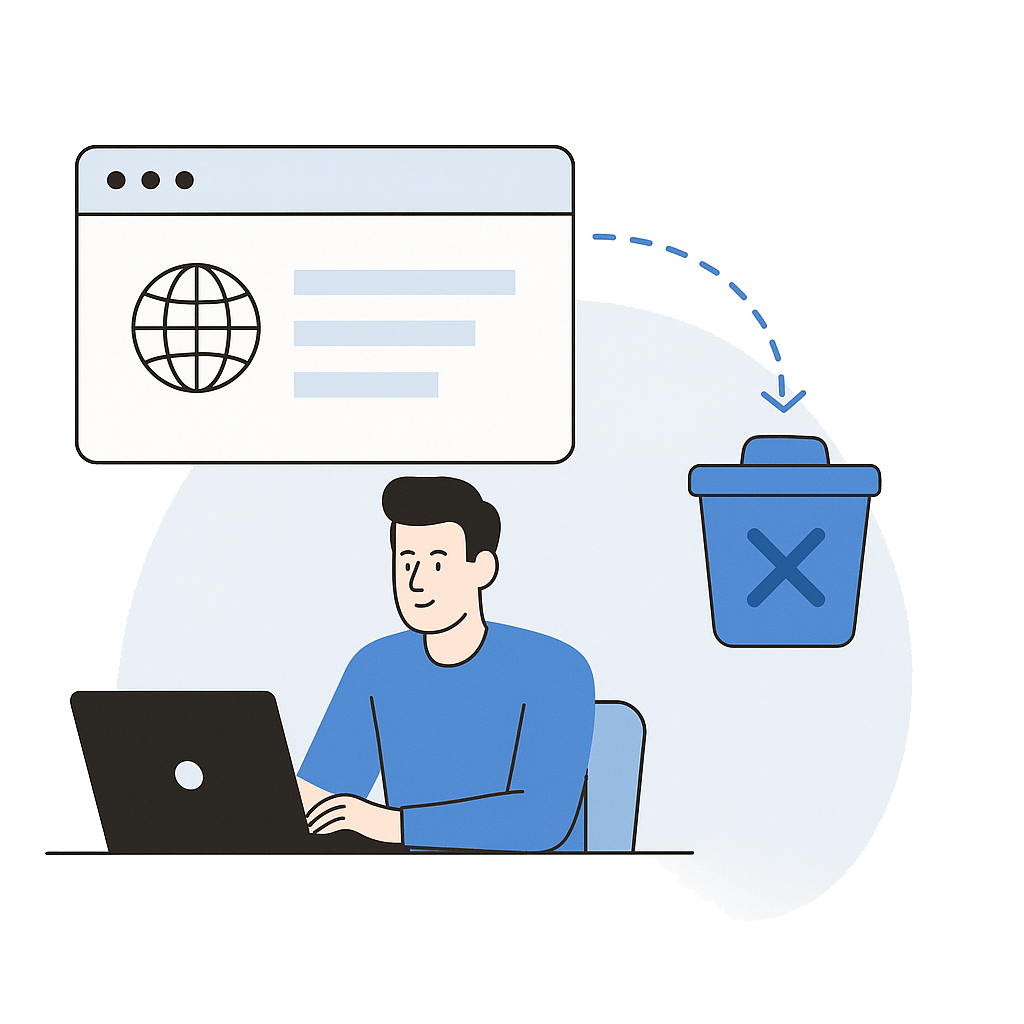
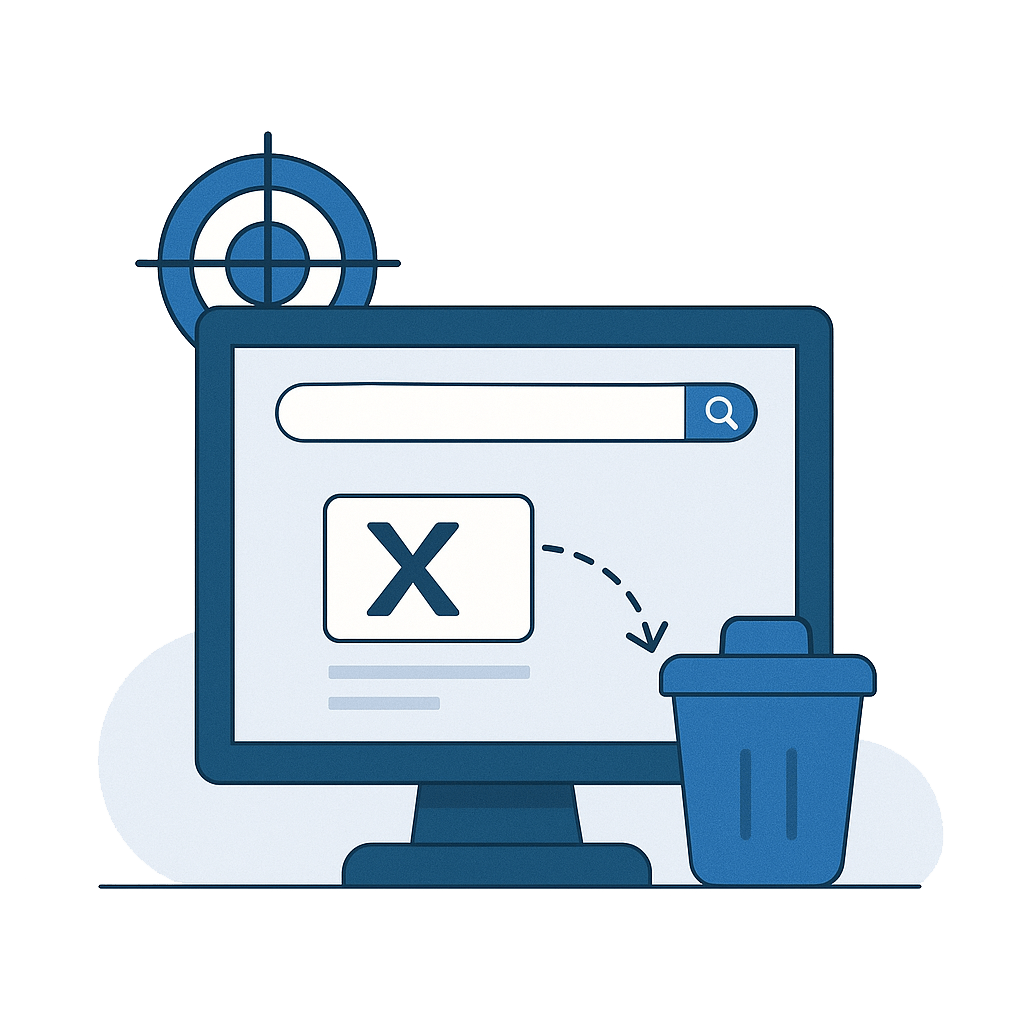
Targeted URL Cache Clearing
For specific content updates, such as frequently changing banners, you can clear the cache for particular URLs. This method targets SSP or SuiteScript files that define the content you wish to refresh.
For example, to update a banner defined in /page.ss, submit a cache invalidation request for that specific URL.
Creating a New Cache Invalidation Request
- Navigate to Commerce > Content Management > Cache Invalidation Requests > New.
- Select one or more domains from the Available Domains list and move them to the Selected Domains box. At least one domain must be selected to proceed.
- Choose the type of operation:
- Clear cache for the whole domain(s) – Clears the cache for the entire domain.
- Clear cache for the following path(s) – Clears the cache for specified URLs. If selected, you must add at least one URL path before submitting.
- Click Submit to initiate the cache invalidation request.
Note: For domains without CDN caches, only internal caches are cleared as a result of the cache invalidation request.
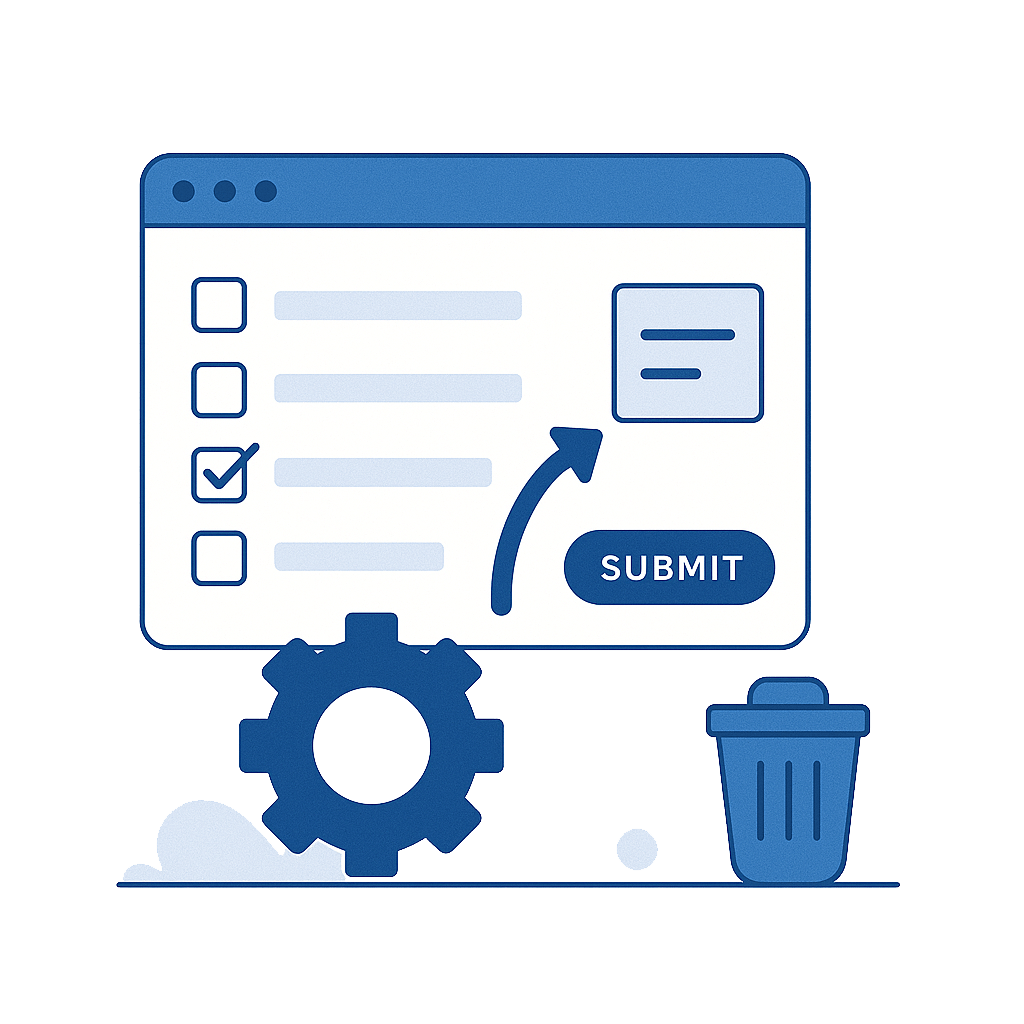
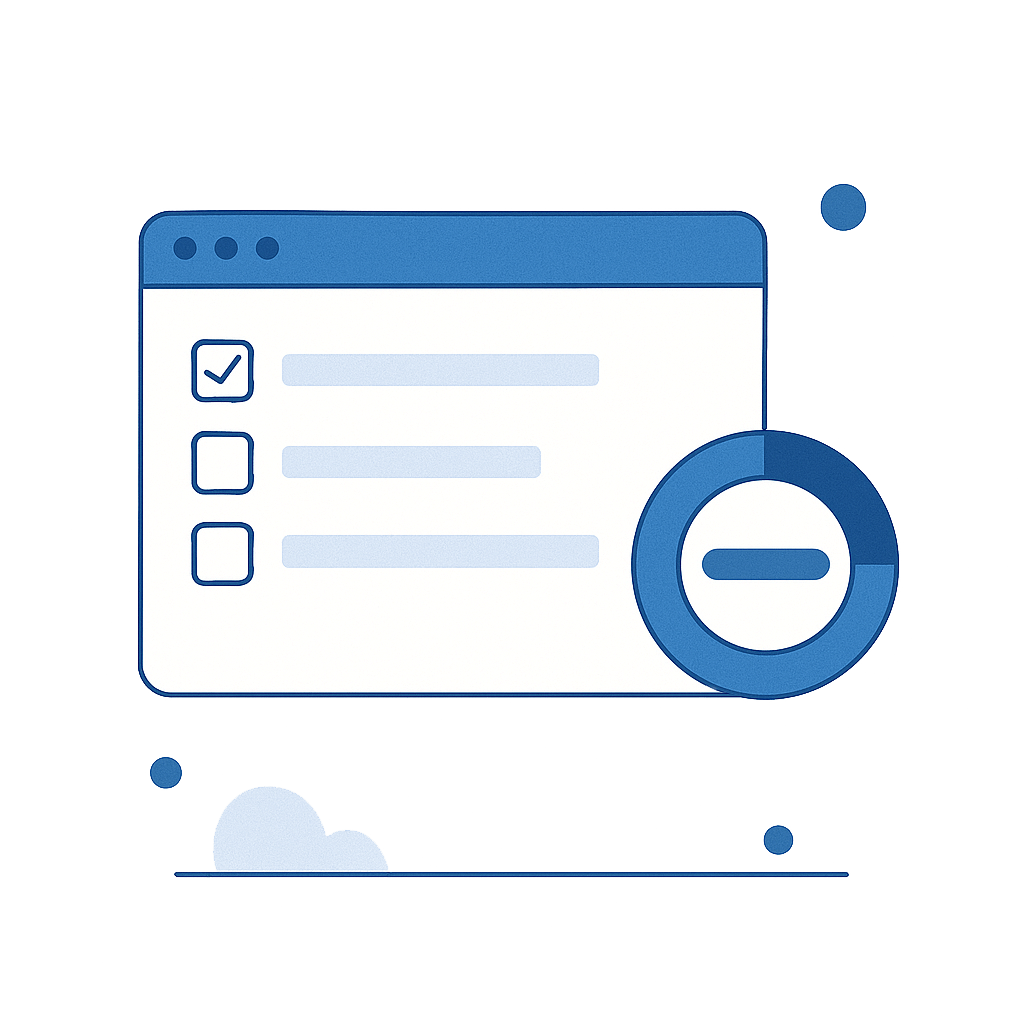
Monitoring Cache Invalidation Status
After submitting a cache invalidation request, you can track its progress on the Cache Invalidation Status page. This page displays all cache invalidation requests and allows filtering based on various criteria:
- Date Submitted – Filter requests by submission date and time range.
- Request Type – Filter by Automatic, Manual, or both types of requests.
- Domain – Filter by specific domains.
- User – Filter by the user who submitted the request.
- Status – Filter by request status: Processed, In Progress, Failed, or any combination.
To access this page, navigate to Commerce > Content Management > Cache Invalidation Requests. You can also view the status of a specific request by clicking Cache Invalidation Status on the Cache Invalidation Request page.
Automatic Cache Invalidation
SuiteCommerce enhances content accuracy by automatically invalidating cached content under certain conditions, reducing the need for manual intervention:
- When you modify the content of a hosted file.
- When you overwrite a hosted file or media item.
However, automatic invalidation is not triggered when you move, delete, rename, or upload new files. In such cases, manual cache invalidation may be necessary.
Group cache invalidation requests are created in scenarios like uploading files via SOAP web services or uploading a .zip file to the File Cabinet. If a threshold limit is reached, multiple path invalidation requests might be replaced with a single wildcard invalidation request.
To prevent system overload, automatic throttling is enabled. If high volumes of cache invalidation requests are generated, some requests may be suspended, and their status will be displayed as "Suspended" on the Cache Invalidation Status page.
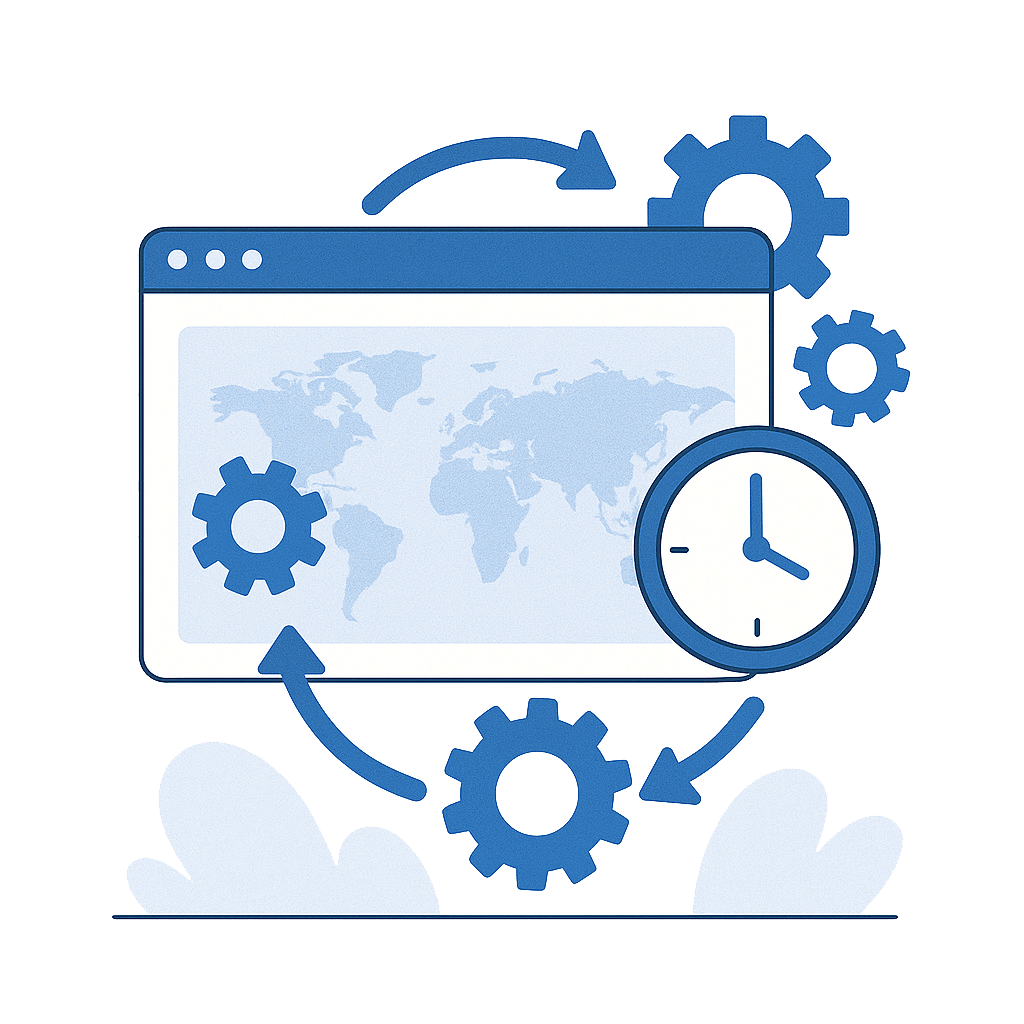
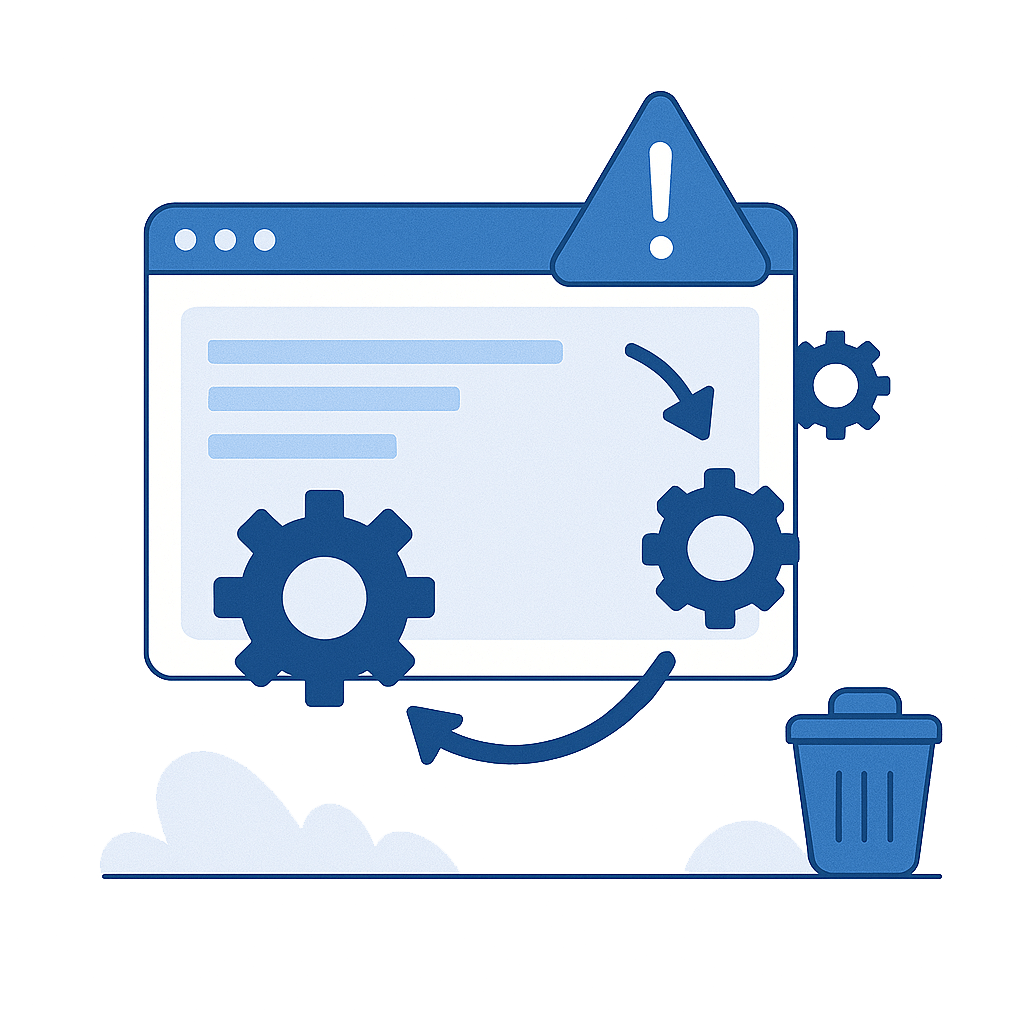
Cache Invalidation in Specific Scenarios
Updating Stylesheets
- Upload the new CSS file to the file cabinet.
- Use the Cache Invalidation by URL page to invalidate the cached CSS:
- Enter the website domain (e.g.,
www.mywebstore.com). - Provide the CSS file path (e.g.,
/c.1234/skins/style.css).
- Enter the website domain (e.g.,
This clears CDN cache but not client-side cache.
Changing Product Details
- Enter the website domain (e.g.,
www.mywebstore.com). - Enter the Item Search API path (e.g.,
/api/items?id=123).
Updating a Product Image
- Enable Generate URL Timestamp on the file record to force a fresh CDN version.
Clearing SMT Content
When new SMT content is published, related caches are cleared for the site, including Media Cache, Ignite Response Cache, Hosted Page Util Cache, and CDN Cache.